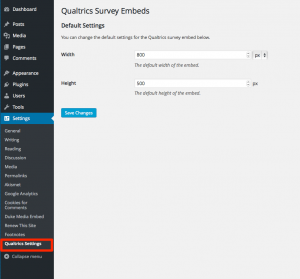Sites@Duke Express: Embedding Qualtrics Forms
Duke’s Qualtrics survey tool makes it easy for Duke faculty, staff and students to create surveys. Qualtrics also provides several ways to email or link to a survey – but doesn’t directly show you how to display a survey on a WordPress site – though it’s possible with a few small tricks. (Please note that if this method proves too cumbersome and/or doesn’t work for you, you can always just add a link to your survey for people to access and take).
1. First, create your Qualtrics survey and make sure you’ve launched and activated it . Once activated, Qualtrics will provide you with an Anonymous Survey Link. Copy that link and hold on to it.
2. Go to the Dashboard for the Sites@Duke site you want to add your Qualtrics survey to (note: you must be an administrator of the site you want to add a survey to in order to do this next step!). Click Plugins from the dashboard, and choose Activate under Qualtrics Survey Embeds on the page. This plugin will allow you to add the code necessary to display your Qualtrics survey.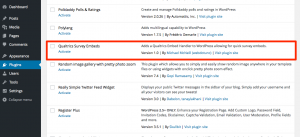
3. Create a new Page or Post in your Sites@Duke site and give the page a title. To embed the survey, simply paste the Anonymous Survey Link to your survey on its own line in the editor (making sure you’re on the Visual tab, not Text).

4. Click Update or Publish to create the page or post. You should now see your embedded Qualtrics survey on your WordPress page or post.
To change the default embed settings (e.g. survey dimensions). Go to the Dashboard and under Setting select Qualtrics Settings.
Article number: KB0025631
Valid to: November 19, 2025