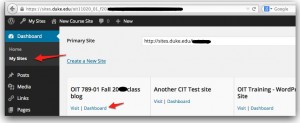Sites@Duke Express: Creating Course Sites
The instructions below are designed for faculty and instructors creating a site for an official Duke course. To create a site for non-course use, follow these instructions.
Faculty and instructors can use a Duke tool called Kits to quickly create a WordPress site for a course. Creating a site using Kits will also add all of the enrolled students in the course to the WordPress site as authors.
Attention: Sites Express is not approved for storage of sensitive or restricted data as classified by https://security.duke.edu/policies/data-classification-standard. To review approved sensitive data storage options, please reference https://security.duke.edu/security-guides/data-security-guide/
Step 1: Choose a course
Visit the Kits site (https://kits.duke.edu) and login with your Duke NetID. Once you’ve logged in, you will see a kit for courses in which you are the official instructor in DukeHub. Click the 'Add App' button on the kit for the course for which you would like to use Sites Express.
Step 2: Set up Sites Express for your course
In the Kits App Store, find the Sites@Duke app in the list. Click ‘Add App to Kit’.
Step 3: Add app details
- Enter a display name for the app
- Select who will see the app icon for Sites@Duke on your kit.
- Click the button 'Save and Add to Kit'.
Step 4: Access the site by clicking the app icon.
Finding your site(s)
You should now have access to your new Sites Express site for your course. Go to the name of the site (To the right of the house icon on the toolbar) to get to the dashboard and begin modifying your site.
You may also want to note the URL (web address) for your site – which will begin with https://sites.duke.edu/ and end with your course info. This is the link you’ll want to send to your students so they can find your course.
If you have more than one site in the system, you can choose ‘My Sites’ under the Dashboard tab to find a list of all available sites. Choose Visit to view your site, or Dashboard to start creating and editing.
Article number: KB0025627
Valid to: November 14, 2026